IOT Based Temperature and Humidity Monitoring using Arduino Uno
Introduction :-
Using Internet of Things (IOT), we can control any electronic equipment in homes and industries. Moreover, you can read a data from any sensor and analyse it graphically from anywhere in the world. Here, we can read temperature and humidity data from DHT11 sensor and upload it to a ThingSpeak cloud using Arduino Uno and ESP8266-01 module. Arduino Uno is MCU, it fetch a data of humidity and temperature from DHT11 sensor and Process it and give it to a ESP8266 Module. ESP8266 is a WiFi module, it is one of the leading platform for Internet of Things. It can transfer a data to IOT cloud.
Circuit Connection :-
- Arduino Uno
- ESP8266-01
- DHT11
- AMS1117-3.3V
- 9V battery
Software Requirements
- Arduino IDE
Construction and Testing :-
ThingSpeak is an open source platform to store and retrieve a data for Internet of Things application. To use this, you need to register in ThingSpeak cloud and then login to your account. After create a new channel with temperature in one field and humidity in another field. Once you created a new channel, it will generate a two API keys, they are READ API keys and WRITE API keys. First, copy the WRITE API keys from ThingsSpeak and paste it into the line (String apiKey = "OX9T8Y9OL9HD0UBP";) of the program. Next, replace the Host_Name and Password with your WiFi name and WiFi password in the two lines given below in the program. (String Host_Name = "Pantech" and String Password = "pantech123").
The Arduino program Uses DHT library, if it is not presented in your arduino IDE, select SketchàInclude libraryàManage librariesàInstall DHT Sensor library. Then compile the program and upload to a Arduino Uno through Arduino IDE. Ensure that WiFi modem and internet connection in your Smartphone or PC are working properly. After uploaded a program, the Temperature and Humidity data is uploaded on ThingSpeak platform. You can see it graphically in the private view window of your channel. And you can able to see the uploaded data from serial port of Arduino IDE.
Fig: 1.3: Graphical representation of Humidity and Temperature dataArduino code :-
#include "DHT.h"
#include
#define DHTPIN 5 // Digital Pin 5
#define DHTTYPE DHT11 // We are Using DHT11
String apiKey = "OX9T8Y9OL9HD0UBP"; // Edit this API key according to your Account
String Host_Name = "Pantech"; // Edit Host_Name
String Password = "pantech123"; // Edit Password
SoftwareSerial ser(2, 3); // RX, TX
int i=1;
DHT dht(DHTPIN, DHTTYPE); // Initialising Pin and Type of DHT
void setup() {
Serial.begin(115200); // enable software serial
ser.begin(115200); // reset ESP8266
ser.println("AT+RST"); // Resetting ESP8266
dht.begin(); // Enabling DHT11
char inv ='"';
String cmd = "AT+CWJAP";
cmd+= "=";
cmd+= inv;
cmd+= Host_Name;
cmd+= inv;
cmd+= ",";
cmd+= inv;
cmd+= Password;
cmd+= inv;
ser.println(cmd); // Connecting ESP8266 to your WiFi Router
}
// the loop
void loop() {
int humidity = dht.readHumidity(); // Reading Humidity Value
int temperature = dht.readTemperature(); // Reading Temperature Value
String state1=String(humidity); // Converting them to string
String state2=String(temperature); // as to send it through URL
String cmd = "AT+CIPSTART=\"TCP\",\""; // Establishing TCP connection
cmd += "184.106.153.149"; // api.thingspeak.com
cmd += "\",80"; // port 80
ser.println(cmd);
Serial.println(cmd);
if(ser.find("Error")){
Serial.println("AT+CIPSTART error");
return;
}
String getStr = "GET /update?api_key="; // prepare GET string
getStr += apiKey;
getStr +="&field1=";
getStr += String(state1); // Humidity Data
getStr +="&field2=";
getStr += String(state2); // Temperature Data
getStr += "\r\n\r\n";
cmd = "AT+CIPSEND=";
cmd += String(getStr.length()); // Total Length of data
ser.println(cmd);
Serial.println(cmd);
if(ser.find(">")){
ser.print(getStr);
Serial.print(getStr);
}
else{
ser.println("AT+CIPCLOSE"); // closing connection
// alert user
Serial.println("AT+CIPCLOSE");
}
delay(1000); // Update after every 15 seconds
}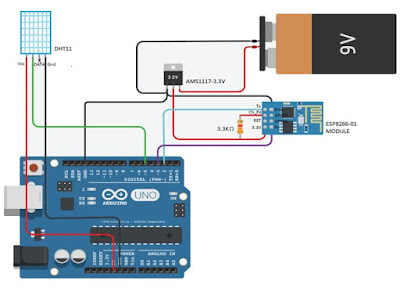



Comments
Post a Comment